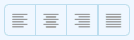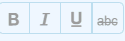Copyright ©2025 Fabric | Xytech Help Document Version 1.13
Need Help? Start Here — Welcome to Xytech Help | Xytech Basics | Xytech Notable Features | Using the Help - Best Practices | Xytech Support Web Site
Notes Tab Page

Xytech Standard – Notes Tab
The Notes Tab provides a free-form text field where any information can be entered and stored. The tab provides some word processing icons that will help in creating and editing the Notes.
On lists and dialogs that have a control for the Notes field, the Notes icon will change to show lines on the note once a note has been added to the current item:
 No note
No note Note exists
Note exists
TIP! The Notes window can be resized to maximize the space shown for the note. If the size of the Notes window is altered, the change will remain for all Notes.
WORD PROCESSING RIBBON ICON DEFINITIONS
The following is the full list of all controls available to a Notes control. Specific Notes controls or controls on specific Layouts may provide a subset of this list.
|
|
Text Alignment – Align text in the Notes field to the left, center, right, or fully justify it across the page. |
|
|
Ordered List / Unordered List – Create numbered (ordered) or bulleted (unordered) lists. NOTE: You can use the Indent button to create multi-level lists. |
|
|
Indent / Outdent – Increase or decrease the amount of indentation for the selected text. |
|
|
Font Effects – Set font to Bold, Italic, Underline, or Strike-through. |
|
|
Font Style and Size — Set font face (e.g. Times New Roman, Arial) and size. |
|
|
Font Color - Sets the color of the font. |
|
|
Background Color – Sets a background color for the note. Can be used to highlight text. |
|
|
Insert Image – Opens a popup window that allows you to browse for an image or provide a URL for the system to fetch an image from and insert in the Note. |
|
|
Insert Hyperlink - Opens a popup window that allows you to insert a hyperlink into selected text, or to provide text in which to insert the hyperlink. Remove Hyperlink - Changes the selected hyperlink back to normal text. (NOTE: This icon is only available when the cursor is in an active hyperlink.) |
|
|
View HTML - Exposes the HTML code associated with the Note. |
|
|
Clean Formatting – Removes any formatting applied to the Note (e.g. Bold text, Background colors). |
|
|
Print – Opens a Print Preview page that allows you to set the destination printer, number of copies and other print-related functions. |
|
|
Time stamp Icon – appends the user ID, date, and time to each Note entered. |