Copyright ©2025 Fabric | Xytech Help Document Version 1.13
Need Help? Start Here — Welcome to Xytech Help | Xytech Basics | Xytech Notable Features | Using the Help - Best Practices | Xytech Support Web Site
Phone List Table 1 and Phone List ETable 1 and 2
Phone List Table 1
Xytech provides three optional fields that can be assigned to layouts that have phone/email lists included.
The Phone List 1 Window allows you to create field values that can be assigned to records in the system that have Phone/Email areas. Users can only select a value created in this table from a dropdown menu when this field is added to a maintenance document.
Each time you create a new record and assign a value from this field, it gives you greater flexibility in searching for records, sorting records and generating reports.
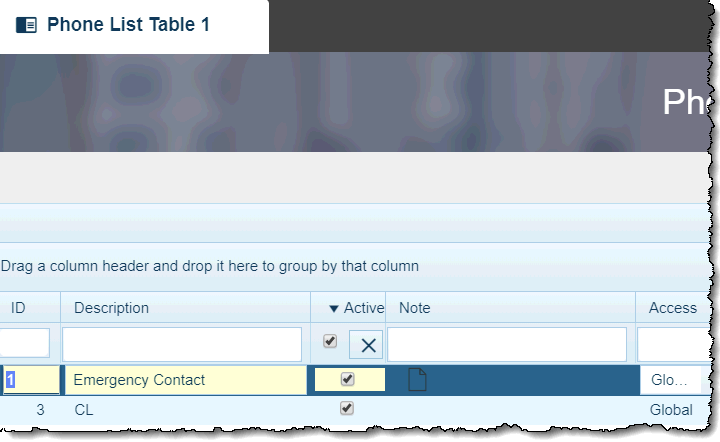
Xytech Standard Phone Table1
Phone List ETable1 & Phone List ETable 2
The Phone List Etable 1 and Phone List Etable2 windows are user-editable fields that allow you to create field values that can be assigned to records in the system that have Phone/Email areas. Users can either select a value created in this table from a dropdown menu or manually add a value directly into the field when this field is added to a maintenance document.
Manually added values are not added to the Etable list by the system.
Each time you create a new record and assign a value from one of these fields, it gives you greater flexibility in searching for records, sorting records and generating reports.
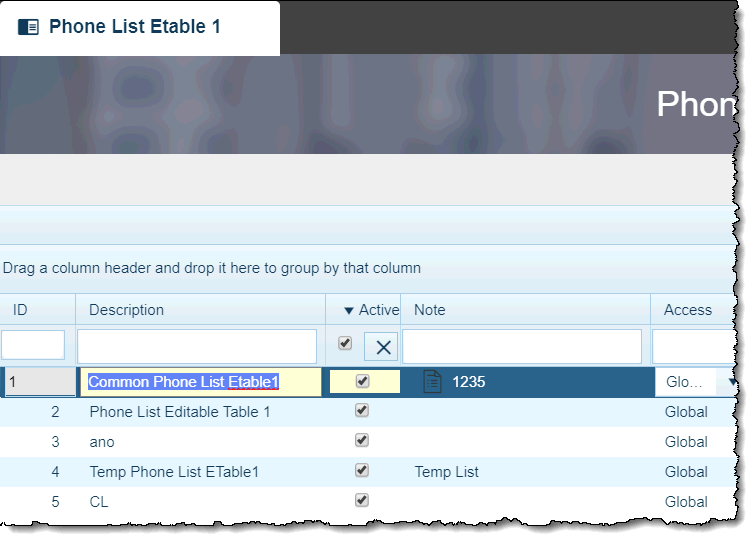
Xytech Standard Phone Etable1

Xytech Standard Phone Etable2
All three of these tables require the same set of information.
Field Definitions
ID
The system automatically assigns the next sequential ID number in this field once a new line has been saved. Prior to saving a new entry, you can change this value to a different, unique number of up to five digits.
Description
Enter a unique description for each Phone List Table 1, Phone List Etable 1, and Phone List Etable 2 value you create.
Active
Administrators can use this field to switch a value to inactive if it no longer serves a valid purpose in the list.
An inactive value in a drop-down list is no longer similar in appearance or location to an active value; inactive values display in red at the bottom of the list, separate from the active values.
Note
Click on the note icon ![]() to open a plain-text note window. This allows you to enter information about the Phone Table/Etable that will be useful to others who may select it.
to open a plain-text note window. This allows you to enter information about the Phone Table/Etable that will be useful to others who may select it.
Access
This field only appears if the Preferences – System Window’s Division Field is active (Applications Tab Page).
The field’s drop-down list values control user availability for the current line item.
- Global — This default value enables users from all work groups and divisions to have access to the Phone List.
- Work Group — This value disables the Division Field and only enables users from the work group designated in the corresponding Work Group Field to have access to the Phone List.
- Division — This value disables the Work Group Field and only enables users from the division designated in the corresponding Division Field to be added to have access to the Phone List.
Work Group
This field only appears if the Preferences – System Window’s Division Field is active (Applications Tab Page).
The field’s drop-down list values control user access for the current line item to only those users belonging to the designated work group. Selecting a value in this field automatically deactivates the corresponding Division Field and updates the value in the corresponding Access Field to Work Group (if you have not already done so).
Division
This field only appears if the Preferences – System Window’s Division Field is active (Applications Tab Page).
This field’s drop-down list controls whether the current value is available to all users (Global) or only those associated with the designated division.