Copyright ©2025 Fabric | Xytech Help Document Version 1.13
Need Help? Start Here — Welcome to Xytech Help | Xytech Basics | Xytech Notable Features | Using the Help - Best Practices | Xytech Support Web Site
Attachment Types Window
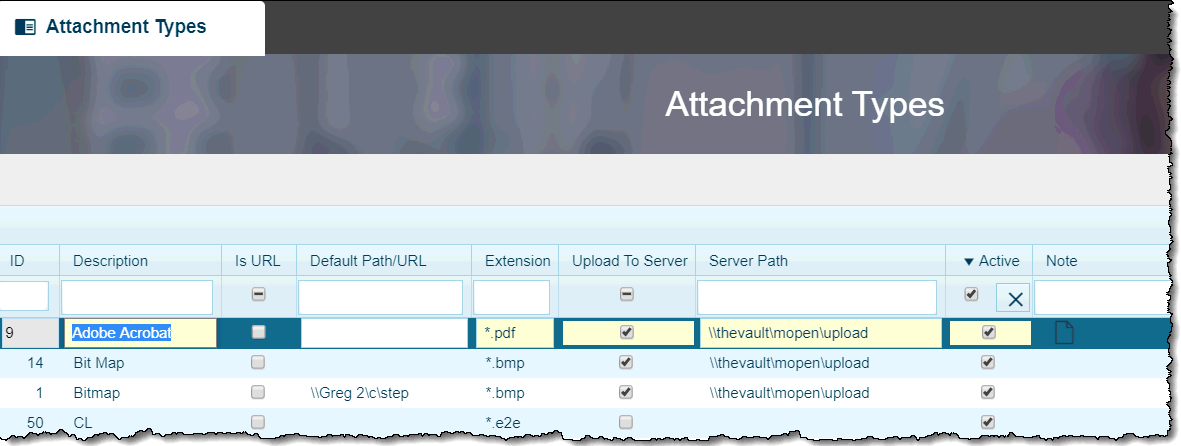
Xytech Standard Attachment Types Setup Window
The Attachment Types Window defines a variety of possible types of attachment files that users may attach to records via the ATTACHMENTS WINDOWS available throughout the Xytech system. Additionally, this window allows you to establish certain attachment types that will prompt the system to automatically upload a copy of an attached file to a default server location.
FIELD DEFINITIONS
ID
The system automatically assigns a read-only ID number to the current attachment type line item once the entry has been saved.
Description
Manually enter a name or description to indicate the type of attachment. This entry typically indicates the generic file type (such as “Bitmap”) or program used in creating the file (such as “Word,” Excel,” etc.).
The value in this field can be selected in the Type Field drop-down list found in each ATTACHMENTS WINDOW.
Is URL
Clicking this checkbox indicates that the attachment type is a URL and will cause the system to enable the attachment to be fetched from the URL location.
Extension
Manually enter the formal three-character extension for each entry you create.
Syntax for each entry should include an asterisk ( * ), which serves as a wildcard for the file name, and then a period followed by the actual extension. Example: *.bmp.
Default Path
This field allows you to establish a default folder that the system will open when users first select the current attachment type and then click the Attachment Icon in the ATTACHMENTS WINDOW. If you do not establish a value in this field and the current attachment type has been assigned to a row in the Attachments Window, the system will open the Documents folder of your computer.
IMPORTANT!
If you use the Default Path feature, all Xytech users must be given read/write privileges to the folder indicated in this field. Additionally, if your technology infrastructure is set up to use mapped drive letters, all Xytech users must also have the drive letter indicated in this field mapped on their desktops.
ALTERNATE FUNCTIONALITY
In addition to acting as a default folder path for attachment types, this field also enables the Recalculate Order Transactions Log:
The attachment type with a Description Field value of “TRXRECALC” is used by the system when the Recalculate Order Transactions Actions menu command is engaged in the WORK ORDERS SEARCH LIST WINDOW. This special attachment type must have a server path location entered into this field to use the Recalculate Order Transactions feature’s log.
The system will generate one text file log during each transaction recalculation and place it in this field’s server path. Each log file will list the order(s) whose transactions were recalculated, whether the update was successful, and the results of the recalculation. Users can view these logs in a special Attachments Window by selecting the View Recalculate Order Transactions Actions menu command from the Work Orders Search List Window.
Besides having a server path defined, the TRXRECALC attachment type must have a value of *.txt in the Extension Field.
NOTE
In Xytech Web Client, all entries made in this field will be validated against the Application Server's config.txt file, in the SELECTFILEPATHS entry. SELECTFILEPATHS is a comma separated list of UNC paths that the App server needs to have full rights to in order to navigate to the server holding the Attachments, Including the entry will ensure that the Application Server will be able to find files stored in this directory path.
Upload to Server
If you check this field, the system will activate the adjacent Server Path Field and prompt the system to automatically place a copy of any file that is assigned the current attachment type in any ATTACHMENTS WINDOW into the folder identified in the Server Path Field.
This feature is very useful if you want multiple users to be able to view files attached to records without requiring them to manually place the files in a shared folder on a server.
IMPORTANT ADMINISTRATOR’S NOTE!
If you use the Upload to Server feature, all Xytech users must be given read/write privileges to the folder indicated in the Server Path Field. Additionally, if your technology infrastructure is set up to use mapped drive letters, all Xytech users must also have the drive letter indicated in the Server Path Field mapped on their desktops.
Further, the Xytech demon will need to have full access rights to the folder indicated in the Server Path Field since attachments are first uploaded to the demon and then to the shared folder. (The Xytech demon’s executable file is XytechAppServer.exe. The service names can be found by referring to the DEMON_SERVICE in the XytechAppServer.config.txt file. The alternate names for those two files in older versions of Xytech are xenetdemon.exe and xenetdemon.config.txt, respectively.)
Server Path
This field will only be available – and required – if the Upload to Server Field has been checked.
Enter the server path that you want the system to use when automatically placing a copy of a file attached to a record and assigned the current attachment type.
IMPORTANT ADMINISTRATOR’S NOTE!
If you use the Upload to Server feature, all Xytech users must be given read/write privileges to the folder indicated in this field. Additionally, if your technology infrastructure is set up to use mapped drive letters, all Xytech users must also have the drive letter indicated in this field mapped on their desktops.
Further, the Xytech demon will need to have full access rights to the folder indicated in this field since attachments are first uploaded to the demon and then to the shared folder. (The Xytech demon’s executable file is XytechAppServer.exe. The service names can be found by referring to the DEMON_SERVICE in the XytechAppServer.config.txt file. The alternate names for those two files in older versions of Xytech are xenetdemon.exe and xenetdemon.config.txt, respectively.)
NOTE
In Xytech Web Client, all entries made in this field will be validated against the Application Server's config.txt file, in the SELECTFILEPATHS entry. SELECTFILEPATHS is a comma separated list of UNC paths that the App server needs to have full rights to in order to navigate to the server holding the Attachments, Including the entry will ensure that the Application Server will be able to find files stored in this directory path.
Active
This field controls whether the current attachment type will be available for selection in drop-down lists.
Note
Manually type a note for the current line item. When you place your cursor in the field, a drop-down note box will appear. You can also open a separate text notes window that has additional features by clicking the associated pop-up icon .
STANDARD BUTTONS
Save & Close 
Closes the window and saves any unsaved changes to the current record.
Cancel 
Closes the window and disregards any unsaved changes to the current record.
Save 
This button saves the current record.
Attachment 
This button opens the Attachments Window so that you can link one or more files to the current record. If attachments have already been linked to the record, the number of attached files will be displayed in the button.
Navigation Buttons 
When the current record is opened via a search list, a set of navigation buttons will appear that allow you to navigate to (open) the next, previous, first, or last record in the list without leaving the window. Refer to the Application Maintenance Window BUTTONS AND TOOLS topic for more details.
Actions / Layout Settings 

These buttons access the standard list of Actions / Layout Settings Button commands, which include the ability to save, refresh, duplicate, and delete the current record. For details on the standard Actions / Layout Settings Button menu commands, refer to the Application Maintenance Window BUTTONS AND TOOLS topic.
>